Dreamlinux 2.2
Wednesday 28th February 2007
Introduction
Dreamlinux is one of the lesser known distributions, and certainly does not appear in the headlines with the same frequency as Ubuntu or openSUSE. However, it seems to have been ticking along nicely, with the 1.0 release about a year ago. Today, we're looking at DreamLinux 2.2, based on Debian with bits borrowed from Morphix.
Installation
As is the fashion these days, the installer runs from a LiveCD. The installer is accessed through the menu that is brought up, and it's not hard to see where it came from considering it keeps calling itself Morphix. The installer is fairly lightweight, with a bare minimum of options, such as setting up the first user and root password. The partitioning is done separately from selecting which partitions to use, although the partitioner itself is easy enough to use. One flaw in the selection of partitions limited to only one hard drive - for example, if you'd like to use a root partition on one hard drive, and /home on another physical hard drive... well, you cannot. Also, selecting partitions beyond the root and swap partition is slightly confusing thanks to two tick boxes (note they are not radio buttons, so not mutually exclusive). The first says: "Create new filesystem", the second saying "Add only to fstab". The exact meaning of them is unclear, in particular the first box.
Another slight annoyance was that the installer got to 98% on copying files and then... disappeared, meaning I had to start the installation over again. Looking on the forums, I do not appear to be alone. The installer is also missing a few options that could be included without really weighing it down - indeed, these are things that you'll probably end up having to do yourself anyway. Firstly, the network is not set up at all - not even using DHCP. Although the default page in Firefox explains how to set up networking, among other things, the guide appears out of date - for example, many screenshots are no longer accurate. Secondly, there is no option to change the locale/timezone, meaning I was left scatching my head for a moment, wondering how my computer's clock had gotten so incorrect. The further ramification of this is that my keyboard was set up incorrectly.
All in all, however, when the installer does work, it does make life relatively easy for the newcomer, but I believe that there a couple of options that really do need adding - as well as a bit more reliability.
Onto The Desktop... Again
After rebooting, I'm presented with a logon screen, and then a dialog stating that I should "activate the sudo user".
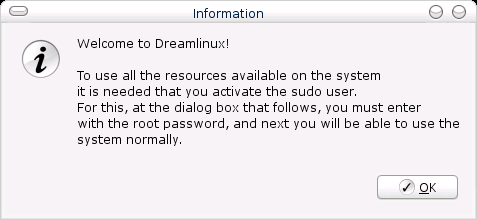
Interesting, considering that I had already entered a password for root. Unfortunately, usage of sudo appears to be inconsistent. For example, if I start Synaptic, which is capable of fairly critical changes to the system, I do not ever get asked for a password, despite being a normal user - I assume this is sudo at work. However, if I use some utilities, such as "User And Groups", the root password is required.
Speaking of oddities, there is no workspace chooser by default. Since Dreamlinux uses XFCE by default, this means that the Pager applet is nowhere to be seen, and must be added yourself.
Perhaps the biggest appeal of the desktop to some will be the eye candy at the bottom of the screen. Engage, which is a dock similar in style to what is in OS X (apparently!), allows you to launch applications. Although it may look nice, I have already come across some problems, which have meant that I just ended up using the ordinary XFCE menu in the top left most of the time. The problems, in the particular order:
- For some people, the dock will be difficult to use. Engage is animated, meaning that as you move your mouse across, the size and position of icons will change. This often means that it will take longer than usual just to open an application, and can become annoying after some time.
- The text labels for each application only appear when you hover over it, which makes it difficult to find what you want if you're not familiar with the icons.
- When windows are maximised on the desktop, any icon on Engage has its top half obscured by open windows, as well as the text label, making it extremely unhelpful if you happen to have windows open i.e. most of the time.
- Engage is big meaning that it takes up rather a lot of vertical room considering it just opens applications.
- By default, with a resolution of 800x600, the Engage dock appears too far to the left, meaning an option on the dock is lost. Restarting the dock using its configuration utility solves the problem.
- The configuration utility has an option to disable Engage and enable the default XFCE panel (implied to be the one that normally exists at the bottom, containing launchers for applications). However, no additional XFCE panel is ever added after disabling Engage.
Speaking of configuration utilities, is seems those that are unique to Dreamlinux (although they might be from another distribution I'm not familiar with) have a slight flaw - each has an Okay and Cancel button at the bottom, but hitting Cancel just brings the utility back up again. Perhaps somewhat counter-intuitively, exiting the application means picking the Exit radio button the from the list, and hitting Okay.
The rest of Dreamlinux's desktop seems to work without a problem. There is a multitude of applications available, including Firefox for web browsing, the GIMP for image editing, OpenOffice.org, gFTP, aMSN for online chatting, Bittornado, IceDove i.e. rebranded Thunderbird for checking e-mails, and Gxine and MPlayer for watching and listening to media. Both of these media players work well, and played everything I threw at them, including DivX, XVid, Sorenson, WMV8 and WMV9. This is thanks largely to the presence of two packages - ffmpeg and w32codecs. Somewhat surprisingly, the libdvdcss2 package is installed by default, meaning that it should be possible to play DVDs - something of a rarity among GNU/Linux distributions. Although I did not get the chance to test it due to the absence of a spare DVD drive, the package is from the usual Debian places, and I would expect it to work perfectly.
For browsing the network, LinNeighborhood is included, allowing you to mount shares as an ordinary user. While this is an excellent and easy to use application that works out of the box, some users from Windows might not be familiar with accessing the network in this manner. However, this is the main option available to users since Thunar, the file browser, is as yet unable to browse the network in a fashion similar to Nautilus or Windows Explorer.
Whacking a CD into a drive gets an icon on the desktop, and simply double-clicking it, or choosing the Open option from the right-click menu, will mount it and open the CD. Both Unmount and Eject options are there, making the whole process a doddle.
USB sticks, however, are slightly different. Similarly to CDs, they are only mounted when accessed, although an icon appears on a desktop as soon as it inserted. Rather than using names for such devices from HAL, or even just calling it "USB device" or similar, it gets the name sda1, which isn't exactly user-friendly. The right-click menu includes options such as Open, Mount, and Unmount, although there is no Eject option. Interestingly, once no applications are using the drive anymore, the drive will automatically be unmounted - having tried this with various applications, including Thunar, Mousepad and OpenOffice.org, Dreamlinux does not seem to unmount too early i.e. while I'm still accessing files, although I'm still not entirely convinced about the merits of this approach. On the other hand, unmounting after it is no longer being used does ensure that the data is written before the device is pulled. It is a good idea to prevent data corruption, but I am concerned that it could slip up and unmount at the wrong moment.
Configuration
Dreamlinux does not really have all that much in the way of configuration utilities - certainly, Dreamlinux's Control Panel is no YaST or PCLinuxOS Control Center. For instance, if you change your monitor or made an error selecting a resolution when booting the LiveCD, there is no easy way to change the resolution, for instance from 1024x768 to 1280x1024. Similarly, there is no way to easily edit /etc/fstab or the partitions of the hard drive.
The utilities from GNOME seem to be installed, making setting up the network extremely easy, something that you will have to do if you want to use the network at all, as mentioned earlier. Although setting up shares is relatively straightforward using Shared Folders from GNOME, it fails to tell you that the service samba has to be enabled for the shares to actually appear on the network.
Perhaps the only part of this Control Panel that is of any great difference is the "Easy Install" section at the bottom. Here are options that allow you to easily install Google Earth, Picasa, Acrobat, Nvu, Opera and Skype. There is also a button labelled Ati/Nvidia Install. The screen this brings up has options of installing ATI flgrx, ATI Radeon and Nvidia drivers. The distinction between the two ATI drivers is never made apparent, which means that such owners may not have a clue which to choose. However, I can only try out the nvidia option. Doing so gets rid of X and dumps me at a console, but not before telling me to run nvidia-install as root. Of course, this assumes that users don't mind using the command line. Running nvidia-install does successfully install the nVidia drivers from nvidia.com, rather than those in the Debian repositories, and restarts X automatically. While this is a straightforward process, it may be intimidating to those used to the comfort of a GUI.
Plugging in my HP printer does not get it added automatically - instead, you need the menu option "Start CUPS + Printer". Doing this does indeed install the printer correctly, although two copies of the printer with slightly different names appear.
Synaptic is used for package management, which is both an excellent thing and a not-so-excellent thing. Synaptic is reliable and powerful, but it is not the most user-friendly application. While not difficult to use, there are better applications for the 'ordinary user', such as that which is included in Ubuntu. Also absent is any sort of update notifier, which is disappointing - after all, as we're constantly reminded, being protected from the nasties on the web, both programs and people, is critical.
Unfortunately, I must contradict myself here and say that Synaptic was not completely reliable, although it would not seem to be Synaptic itself at fault. Specifically, the first time the repositories were updated, it stopped progressing after a number of files had been downloaded. After hitting cancel, I was informed that bzip2 had returned an error code. After that, the downloads from both the Debian Stable and Debian Testing repositories went without a hitch. Because no locale was set during installation, wherever you are in the world, the same default repositories would presumable be used - in other words, by default, I was downloading packages from Germany rather than the more logical UK.
There are also some repositories that are available but disabled by default. Both should really be enabled by default, but neither work. The first is the repository from which multimedia packages that are not suitable for Debian proper, such as w32codecs, can be grabbed. Whereas nerim.net/debian-marillat/ was once the place for such packages, it has being debian-multimedia.org instead for some time. The second is the Dreamlinux repository, where I'd assume the packages for Dreamlinux-specific parts are kept, such as Engage. However, trying to access this repository results in a 404 error.
Conclusion
Despite the feeling you might have gotten from this article, I really want to end positively with Dreamlinux. It has a nice feel to it, runs smoothly and quickly on my AMD Athlon 1.2 GHz with 384MB of RAM, is generally stable, looks decent without being tacky or sluggish, and comes complete with a well-rounded set of applications that allow you to play virtually any media out of the box. Yet, there seem to be bumps on a lot of roads. The installer appears to be faulty, and fails to asks some rather important questions, leaving it up to the user to setup fundamentals, such as keyboard layout and networking. Engage, while a nice idea, is riddled with flaws. Although some are a question of taste, some definitely addressing. The inconsistent requirement for the root password, as well as the seemingly outdated repositories, add to the feeling that this distribution was not polished enough.
And I think that polish is what it really comes down to. By basing on Debian, a lot of groundwork is already covered - the system is stable, and has a strong basis for package management. The additions by Dreamlinux, such as the codecs and DVD playing, are bound to appeal to many, but Dreamlinux does feel rough around the edges. Sadly, it seems that the advantages of Dreamlinux are outweighed by its drawbacks. Given some tender loving care, Dreamlinux may turn out to be a distribution to watch.